大家好
本次是测光笔的最后一个帖子
以下是摘抄的关于测光表的原理
测光表是一种用来测量光的强度之仪器。在摄影中,测光表用来确定适当的曝光时间。在胶片或感光元件之感光度和光缐强度已知的情况下, 测光表给出获得最佳曝光的光圈值和快门速度组合。测光表也用来控制照明的亮度,或者用作手持的仪器, 确保光强符合拍摄的要求。
关于相关计算公式见下图
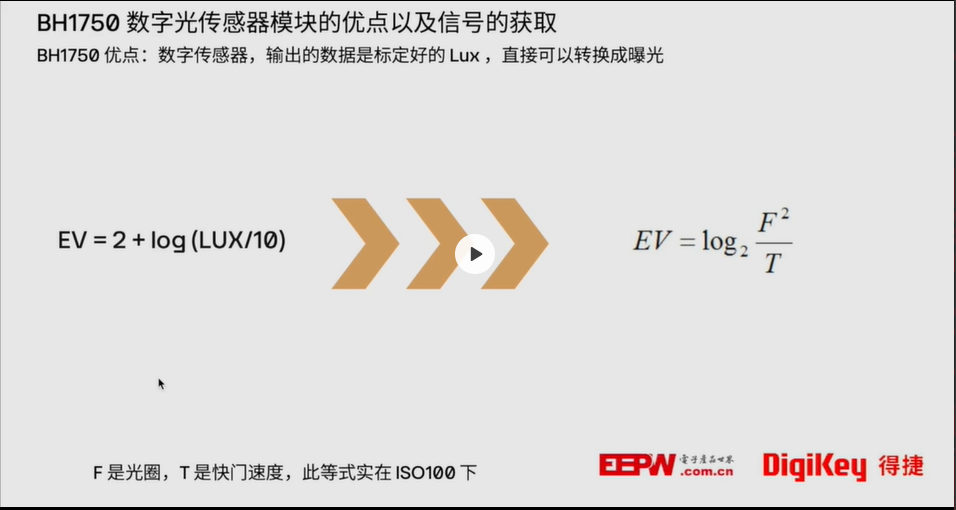
基本原理在这里了
下面上系统框图
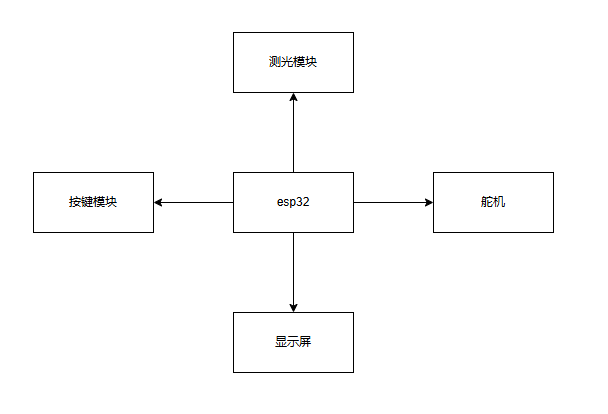
电路接线原理
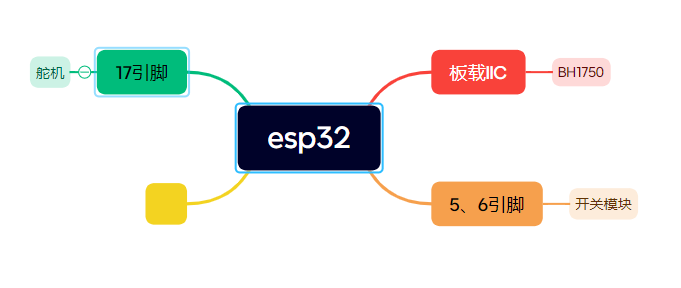
实现步骤
首先根据公式由lux计算出光强
进而在光圈或快门确定的情况下求出另一个对象
舵机动作由板载按键D2控制
下面上代码
// SPDX-FileCopyrightText: 2022 Limor Fried for Adafruit Industries
//
// SPDX-License-Identifier: MIT
#include <Arduino.h>
#include <Adafruit_NeoPixel.h>
#include <Adafruit_ST7789.h>
#include <Fonts/FreeSans12pt7b.h>
#include <BH1750.h>
#include <Wire.h>
BH1750 lightMeter;
#include <ESP32Servo.h>
Servo myservo; // create servo object to control a servo
#if defined(CONFIG_IDF_TARGET_ESP32S2) || defined(CONFIG_IDF_TARGET_ESP32S3)
int servoPin = 17;
#elif defined(CONFIG_IDF_TARGET_ESP32C3)
int servoPin = 7;
#else
int servoPin = 18;
#endif
Adafruit_ST7789 display = Adafruit_ST7789(TFT_CS, TFT_DC, TFT_RST);
GFXcanvas16 canvas(240, 135);
float lux;
void setup() {
Serial.begin(115200);
//while (! Serial) delay(10);
delay(100);
// Initialize the I2C bus (BH1750 library doesn't do this automatically)
Wire.begin();
lightMeter.begin(BH1750::ONE_TIME_HIGH_RES_MODE);
display.init(135, 240); // Init ST7789 240x135
display.setRotation(3);
canvas.setFont(&FreeSans12pt7b);
canvas.setTextColor(ST77XX_WHITE);
pinMode(5, INPUT_PULLUP);
pinMode(6, INPUT_PULLUP);
pinMode(0, INPUT_PULLUP);
pinMode(1, INPUT_PULLDOWN);
pinMode(2, INPUT_PULLDOWN);
// Allow allocation of all timers
ESP32PWM::allocateTimer(0);
ESP32PWM::allocateTimer(1);
ESP32PWM::allocateTimer(2);
ESP32PWM::allocateTimer(3);
myservo.setPeriodHertz(50); // standard 50 hz servo
myservo.attach(servoPin, 1000, 2000); // attaches the servo on pin 18 to the servo object
}
int j = 0;
void loop() {
// we use here the maxWait option due fail save
if (lightMeter.measurementReady(true)) {
lux = lightMeter.readLightLevel();
Serial.print(F("Light: "));
Serial.print(lux);
Serial.println(F(" lx"));
if (lux < 0) {
Serial.println(F("Error condition detected"));
} else {
if (lux > 40000.0) {
// reduce measurement time - needed in direct sun light
if (lightMeter.setMTreg(32)) {
Serial.println(
F("Setting MTReg to low value for high light environment"));
} else {
Serial.println(
F("Error setting MTReg to low value for high light environment"));
}
} else {
if (lux > 10.0) {
// typical light environment
if (lightMeter.setMTreg(69)) {
Serial.println(F(
"Setting MTReg to default value for normal light environment"));
} else {
Serial.println(F("Error setting MTReg to default value for normal "
"light environment"));
}
} else {
if (lux <= 10.0) {
// very low light environment
if (lightMeter.setMTreg(138)) {
Serial.println(
F("Setting MTReg to high value for low light environment"));
} else {
Serial.println(F("Error setting MTReg to high value for low "
"light environment"));
}
}
}
}
}
Serial.println(F("--------------------------------------"));
}
if (j % 2 == 0) {
canvas.fillScreen(ST77XX_BLACK);
canvas.setCursor(0, 17);
canvas.setTextColor(ST77XX_YELLOW);
canvas.println("Hello EEPW & DigiKey");
canvas.println("bigjiong");
canvas.setTextColor(ST77XX_WHITE);
canvas.print("Lux:");
canvas.println(lux, 2);
float ev_value = 2 + log(lux/10.0);
canvas.setTextColor(ST77XX_RED);
canvas.print("EV:");
canvas.println(ev_value, 2);
display.drawRGBBitmap(0, 0, canvas.getBuffer(), 240, 135);
pinMode(TFT_BACKLITE, OUTPUT);
digitalWrite(TFT_BACKLITE, HIGH);
}
if (digitalRead(5))
{
myservo.write(0);
}
else
{
myservo.write(90);
}
delay(10);
return;
}此代码实现了lux以及EV数值的实时展示
并且可以通过按键控制舵机动作
下面来上效果图
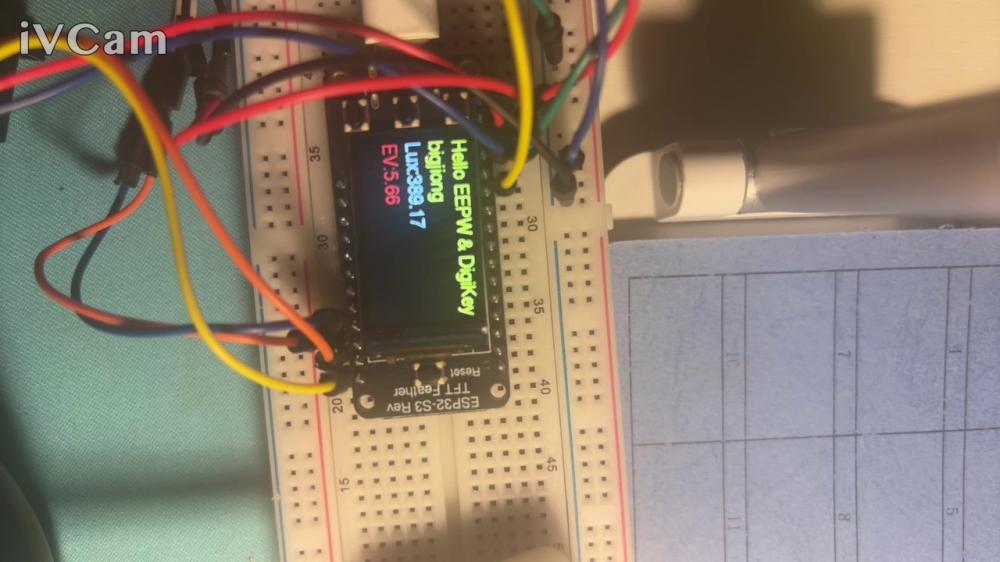
舵机抬起
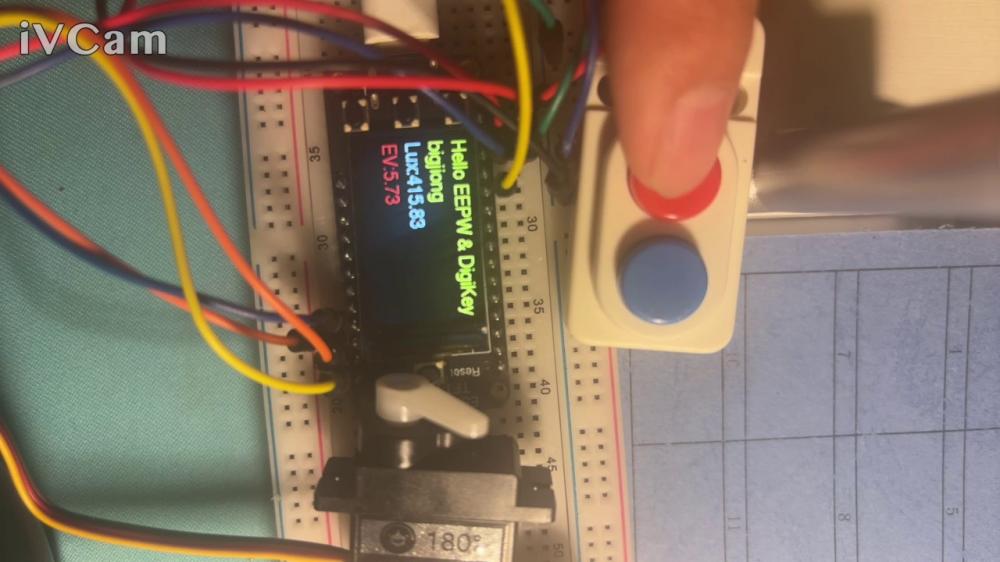
舵机按下
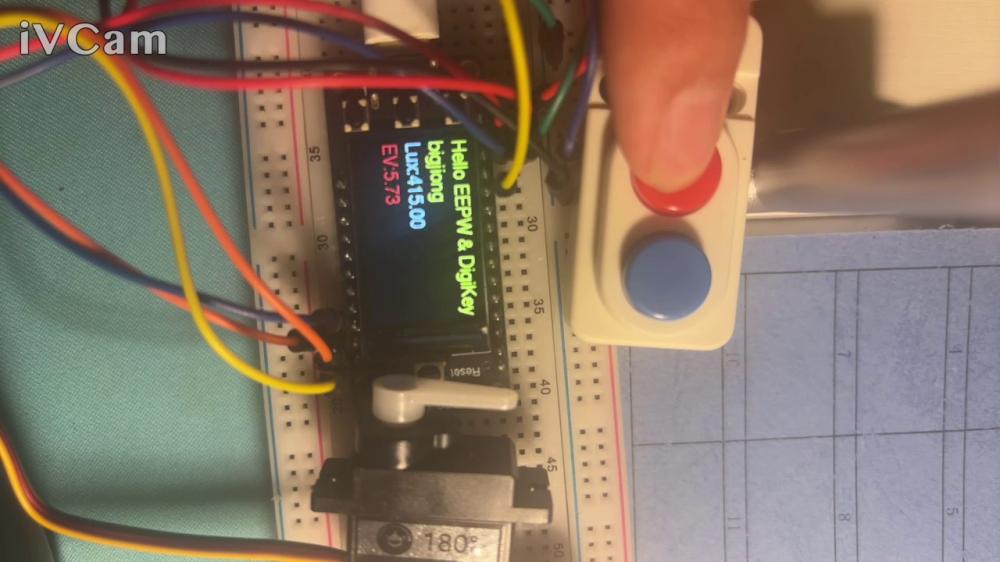
至此描述完毕
视频链接

 我要赚赏金
我要赚赏金

