在上一期中通过按键检测控制led灯已经实现,接下来就是点亮屏幕进行显示。在本贴中实现点亮屏幕显示字符。
首先在DisplayIO Example | Adafruit ESP32-S3 Reverse TFT Feather | Adafruit Learning System中下载例程文件
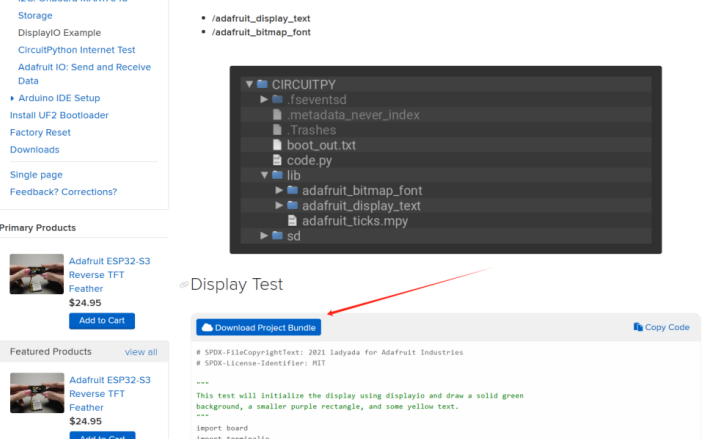
将例程中的库文件粘贴复制到ESP32的Lib文件夹下如下图所示:
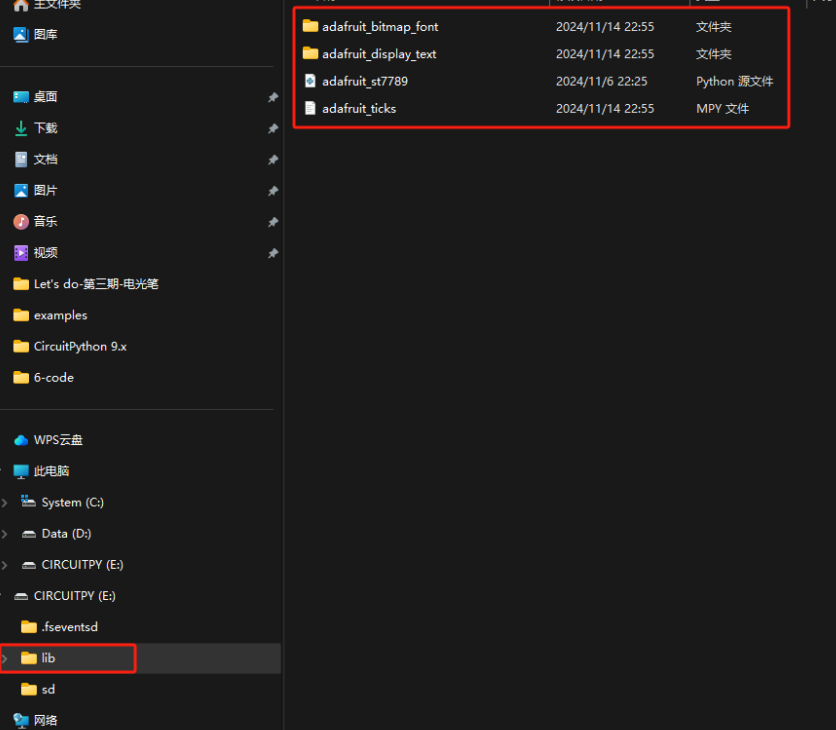
打开编译器,将如代码粘贴复制到编译器中烧录运行
# SPDX-FileCopyrightText: 2021 ladyada for Adafruit Industries # SPDX-License-Identifier: MIT """ This test will initialize the display using displayio and draw a solid green background, a smaller purple rectangle, and some yellow text. """ import board import terminalio import displayio from adafruit_display_text import label # First set some parameters used for shapes and text BORDER = 20 FONTSCALE = 2 BACKGROUND_COLOR = 0x00FF00 # Bright Green FOREGROUND_COLOR = 0xAA0088 # Purple TEXT_COLOR = 0xFFFF00 display = board.DISPLAY # Make the display context splash = displayio.Group() display.root_group = splash color_bitmap = displayio.Bitmap(display.width, display.height, 1) color_palette = displayio.Palette(1) color_palette[0] = BACKGROUND_COLOR bg_sprite = displayio.TileGrid(color_bitmap, pixel_shader=color_palette, x=0, y=0) splash.append(bg_sprite) # Draw a smaller inner rectangle inner_bitmap = displayio.Bitmap( display.width - BORDER * 2, display.height - BORDER * 2, 1 ) inner_palette = displayio.Palette(1) inner_palette[0] = FOREGROUND_COLOR inner_sprite = displayio.TileGrid( inner_bitmap, pixel_shader=inner_palette, x=BORDER, y=BORDER ) splash.append(inner_sprite) # Draw a label text = "EEPW & DigiKey" text_area = label.Label(terminalio.FONT, text=text, color=TEXT_COLOR) text_width = text_area.bounding_box[2] * FONTSCALE text_group = displayio.Group( scale=FONTSCALE, x=display.width // 2 - text_width // 2, y=display.height // 2, ) text_group.append(text_area) # Subgroup for text scaling splash.append(text_group) while True: pass[object Object]
完成编译后显示效果如图所示:

下一期分享光敏传感器的数据读取以及数据显示。

 我要赚赏金
我要赚赏金

