ADC采集部分请参见:https://forum.eepw.com.cn/thread/388424/1
一、首先在原来ADC采集的基础上规范下数据格式
1、定义一个16字节的数组
uint8_t four_ADC_UpdateCharData[16];
上报数据一次报16字节,而不是之前分4次每次上传4个字节
| 第一个4字节 | 第二个4字节 | 第三个4字节 | 第四个4字节 |
| 模拟参考电压 | GPIO PA7输入电压采集 | 内部参考电压1.2v | 片内温度传感器 |
2、重新编写了数据格式化函数
void formatSendData(uint32_t x,uint8_t pos)
{
uint8_t i;
a_ADC_UpdateCharData[0] = (x >> 24) & 0xFF; // 最高有效字节
a_ADC_UpdateCharData[1] = (x >> 16) & 0xFF;
a_ADC_UpdateCharData[2] = (x >> 8) & 0xFF;
a_ADC_UpdateCharData[3] = x & 0xFF; // 最低有效字节
for(i=0;i<4;i++)
{
four_ADC_UpdateCharData[pos*4+i]=a_ADC_UpdateCharData[i];
}
}3、调用formatSendData函数,最后全部数据写入16字节数组
//Notification formatSendData(uhADCxConvertedData_VrefAnalog_mVolt,0);//模拟参考电压 formatSendData(uhADCxConvertedData_VoltageGPIO_mVolt,1);//GPIO PA7输入电压采集 formatSendData(uhADCxConvertedData_VrefInt_mVolt,2);//内部参考电压1.2v formatSendData(hADCxConvertedData_Temperature_DegreeCelsius,3);//片内温度传感器 update_ADC_data_to_char(four_ADC_UpdateCharData);
4、update_ADC_data_to_char
/* USER CODE BEGIN FD_LOCAL_FUNCTIONS*/
void update_ADC_data_to_char(uint8_t *updateData)
{
tBleStatus result = BLE_STATUS_INVALID_PARAMS;
SERVICE1_Data_t msg_conf;
msg_conf.p_Payload=updateData;
msg_conf.Length=16;//sizeof(updateData);
result = SERVICE1_UpdateValue(SERVICE1_ADCCHAR, &msg_conf);
if( result != BLE_STATUS_SUCCESS )
{
LOG_INFO_APP("Sending of Report Map Failed error 0x%X\n", result);
}
}
/* USER CODE END FD_LOCAL_FUNCTIONS*/数据准备完毕可以开始微信小程序的编写。
二、小程序
小程序涉及json、html、css、js的编写,如果熟悉前端很容易上手。
关于BLE小程序编写,建议参考:
1、微信官方的:https://developers.weixin.qq.com/miniprogram/dev/framework/device/ble.html
2、https://esp-document.icce.top/%E5%B0%8F%E7%A8%8B%E5%BA%8F%E5%BC%80%E5%8F%91/18%E3%80%81%E5%B0%8F%E7%A8%8B%E5%BA%8F%E5%A2%9E%E5%8A%A0%E8%93%9D%E7%89%99%E9%80%9A%E4%BF%A1%E5%8A%9F%E8%83%BD.html
1、将涉及BLE的部分做成一个组件方便调用
如下bluetooth-comp部分,这部分如何建立请参考前面2个参考连接。
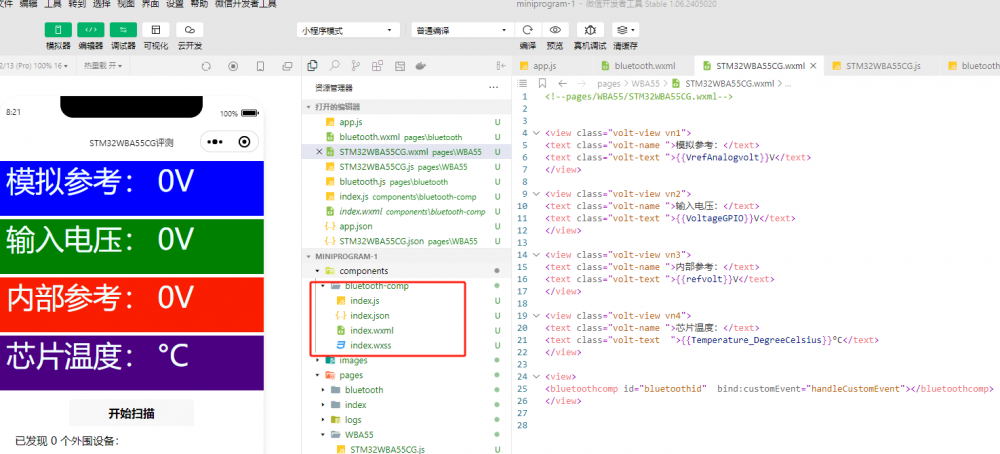
index.js内容:
// components/bluetooth-comp/index.js
function inArray(arr, key, val) {
for (let i = 0; i < arr.length; i++) {
if (arr[i][key] === val) {
return i;
}
}
return -1;
}
// 将字符串转为 ArrayBuffer
function str2ab(str) {
let buf = new ArrayBuffer(str.length);
let bufView = new Uint8Array(buf);
for (var i = 0, strLen = str.length; i < strLen; i++) {
bufView[i] = str.charCodeAt(i);
}
return buf;
}
function intToArrayBuffer(int) {
// 将整数转换为十六进制字符串
let hexStr = int.toString(16);
// 计算需要的字节数,如果十六进制字符串长度为奇数,需要补0以确保字节对齐
let byteLength = (hexStr.length + (hexStr.length % 2 === 0 ? 0 : 2)) / 2;
// 创建一个与计算出的字节长度相同的新的ArrayBuffer对象
let buffer = new ArrayBuffer(byteLength);
let dataView = new DataView(buffer);
// 将十六进制字符串中的每个字节转换为无符号8位整数,并写入到ArrayBuffer中
for (let i = 0; i < hexStr.length; i += 2) {
let byte = parseInt(hexStr.substr(i, 2), 16); // 将每两个字符转换为一个字节的整数
dataView.setUint8(i / 2, byte); // 将整数写入ArrayBuffer的适当位置(注意这里假设了整数是按大端序排列的)
}
return buffer; // 返回生成的ArrayBuffer对象
}
Component({
behaviors: ['wx://component-export'],
/**
* 组件的属性列表
*/
properties: {
},
/**
* 组件的初始数据
*/
// bluetooth-comp/index.js
data: {
devices: [],
connected: false,
chs: [],
},
/**
* 组件的方法列表
*/
// bluetooth-comp/index.js
methods: {
triggerParentFunction(value) {
console.log("发送自定义事件");
this.triggerEvent('customEvent', {
message: value
});
},
/* 初始化蓝牙模块 */
openBluetoothAdapter() {
// 先关闭蓝牙模块再开启 防止断开后点连接连接不上
this.closeBluetoothAdapter();
wx.openBluetoothAdapter({
success: response => {
console.log("初始化蓝牙模块成功:openBluetoothAdapter", response);
this.startBluetoothDevicesDiscovery();
},
fail: err => {
if (err.errCode === 10001) {
/* 监听蓝牙适配器状态变化事件 */
wx.onBluetoothAdapterStateChange(res => {
console.log("监听蓝牙适配器状态变化事件:onBluetoothAdapterStateChange", res);
res.available && this.startBluetoothDevicesDiscovery();
});
}
},
});
},
/* 获取本机蓝牙适配器状态 */
getBluetoothAdapterState() {
wx.getBluetoothAdapterState({
success: res => {
console.log("getBluetoothAdapterState", res);
if (res.discovering) {
// 是否正在搜索设备
this.onBluetoothDeviceFound();
} else if (res.available) {
// 蓝牙适配器是否可用
this.startBluetoothDevicesDiscovery();
}
},
});
},
/* 开始搜寻附近的蓝牙外围设备 */
startBluetoothDevicesDiscovery() {
// 开始扫描参数
if (this._discoveryStarted) return;
this._discoveryStarted = true;
wx.startBluetoothDevicesDiscovery({
allowDuplicatesKey: true,
success: response => {
console.log("开始搜寻附近的蓝牙外围设备:startBluetoothDevicesDiscovery", response);
this.onBluetoothDeviceFound();
},
fail: err => {
console.log("搜索设备失败", err);
wx.showToast({
title: "搜索设备失败",
icon: "none"
});
},
});
},
/* 停止搜寻附近的蓝牙外围设备。*/
stopBluetoothDevicesDiscovery() {
console.log("停止搜寻附近的蓝牙外围设备");
wx.stopBluetoothDevicesDiscovery();
},
/* 监听搜索到新设备的事件 */
onBluetoothDeviceFound() {
wx.onBluetoothDeviceFound(res => {
res.devices.forEach(device => {
if (!device.name && !device.localName) {
return;
}
const foundDevices = this.data.devices;
const idx = inArray(foundDevices, "deviceId", device.deviceId);
const data = {};
if (idx === -1) {
data[`devices[${foundDevices.length}]`] = device;
} else {
data[`devices[${idx}]`] = device;
}
this.setData(data);
});
});
},
/* 连接蓝牙低功耗设备。*/
createBLEConnection(e) {
const ds = e.currentTarget.dataset;
const deviceId = ds.deviceId;
const name = ds.name;
wx.createBLEConnection({
deviceId,
success: () => {
this.setData({
connected: true,
name,
deviceId
});
wx.showToast({
title: "连接蓝牙设备成功",
icon: "none"
});
this.getBLEDeviceServices(deviceId);
},
fail: e => {
console.log("连接失败", e.errMsg);
wx.showToast({
title: "连接失败,错误信息: " + e.errMsg,
icon: "none"
});
},
});
// 停止搜寻蓝牙设备
this.stopBluetoothDevicesDiscovery();
},
/* 断开与蓝牙低功耗设备的连接。 */
closeBLEConnection() {
console.log("断开与蓝牙低功耗设备的连接");
wx.showToast({
title: "已断开和蓝牙设备的连接",
icon: "none"
});
wx.closeBLEConnection({
deviceId: this.data.deviceId
});
this.setData({
connected: false,
chs: [],
canWrite: false
});
},
/* 获取蓝牙低功耗设备所有服务 (service) */
getBLEDeviceServices(deviceId) {
wx.getBLEDeviceServices({
deviceId,
success: res => {
for (let i = 0; i < res.services.length; i++) {
if (res.services[i].isPrimary) {
this.getBLEDeviceCharacteristics(deviceId, res.services[i].uuid);
return;
}
}
},
});
},
/* 获取蓝牙低功耗设备某个服务中所有特征 (characteristic)。 */
getBLEDeviceCharacteristics(deviceId, serviceId) {
wx.getBLEDeviceCharacteristics({
deviceId,
serviceId,
success: res => {
console.log("获取蓝牙低功耗设备某个服务中所有特征:getBLEDeviceCharacteristics");
for (let i = 0; i < res.characteristics.length; i++) {
let item = res.characteristics[i];
if (item.properties.read) {
wx.readBLECharacteristicValue({
deviceId,
serviceId,
characteristicId: item.uuid
});
}
if (item.properties.write) {
this.setData({
canWrite: true
});
this._deviceId = deviceId;
this._serviceId = serviceId;
this._characteristicId = item.uuid;
// this.writeBLECharacteristicValue();
}
if (item.properties.notify || item.properties.indicate) {
wx.notifyBLECharacteristicValueChange({
deviceId,
serviceId,
characteristicId: item.uuid,
state: true,
success(res) {
console.log("notifyBLECharacteristicValueChange success", res);
},
});
}
}
},
fail(res) {
console.error("getBLEDeviceCharacteristics", res);
},
});
// 操作之前先监听,保证第一时间获取数据
wx.onBLECharacteristicValueChange(characteristic => {
// TODO 收到的信息为ArrayBuffer类型,可根据自己的需要转换 可发送给父组件用来回显
console.log("收到原始的数据", characteristic, characteristic.value, characteristic.characteristicId);
if (characteristic.characteristicId == "00000002-0000-1000-8000-00805F9B34FB") {
console.log("特征值正确");
this.triggerParentFunction(characteristic.value);
}
// 测试向设备发送数据
// this.writeBLECharacteristicValue(JSON.stringify({"FAN":"OFF"}))
});
},
/* 向蓝牙低功耗设备特征值中写入二进制数据 */
writeBLECharacteristicValue(jsonStr) {
let arrayBufferValue = str2ab(jsonStr);
console.log("发送数据给蓝牙", "原始字符串", jsonStr, "转换arrayBuffer", arrayBufferValue);
wx.writeBLECharacteristicValue({
deviceId: this._deviceId,
serviceId: this._serviceId, // 微信文档上是错误的
characteristicId: this._characteristicId,
value: arrayBufferValue, // 只能发送arrayBuffer类型数据
success(res) {
console.log("消息发送成功", res.errMsg);
wx.showToast({
title: "消息发送成功",
icon: "none"
});
},
fail(e) {
i
console.log("发送消息失败", e);
i
wx.showToast({
title: "发送消息失败,错误信息: " + e.errMsg,
icon: "none"
});
},
});
},
/* 向蓝牙低功耗设备特征值中写入十进制数据 */
writeBLECharacteristicValue1(i) {
let arrayBufferValue = intToArrayBuffer(i);
console.log("发送数据给蓝牙", "原始字符串", i, "转换arrayBuffer", arrayBufferValue);
wx.writeBLECharacteristicValue({
deviceId: this._deviceId,
serviceId: this._serviceId, // 微信文档上是错误的
characteristicId: this._characteristicId,
value: arrayBufferValue, // 只能发送arrayBuffer类型数据
success(res) {
console.log("消息发送成功", res.errMsg);
wx.showToast({
title: "消息发送成功",
icon: "none"
});
},
fail(e) {
console.log("发送消息失败", e);
wx.showToast({
title: "发送消息失败,错误信息: " + e.errMsg,
icon: "none"
});
},
});
},
closeBluetoothAdapter() {
console.log("关闭蓝牙模块");
wx.closeBluetoothAdapter();
this._discoveryStarted = false;
},
}
}) |
其中,下面代码负责对收到的notify数据进行处理:
1、所有的notify数据都在前面的代码中,被手机订阅
2、所以手机可以收到所有ble设备的notfiy,通过判断characteristicId,看是否是期待的ADC数据
3、如果是,调用triggerParentFunction函数,向上级模块发送事件及数据,提醒上级处理。
// 操作之前先监听,保证第一时间获取数据
wx.onBLECharacteristicValueChange(characteristic => {
// TODO 收到的信息为ArrayBuffer类型,可根据自己的需要转换 可发送给父组件用来回显
console.log("收到原始的数据", characteristic, characteristic.value, characteristic.characteristicId);
if (characteristic.characteristicId == "00000002-0000-1000-8000-00805F9B34FB") {
console.log("特征值正确");
this.triggerParentFunction(characteristic.value);
}
});triggerParentFunction调用自定义事件函数:
triggerParentFunction(value) {
console.log("发送自定义事件");
this.triggerEvent('customEvent', {
message: value
});
},
2、新建一个自己的page
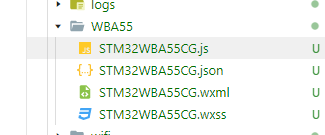
STM32WBA55CG.wxml文件内容如下,这部分语法类似于HTML,定义一个页面
<!--pages/WBA55/STM32WBA55CG.wxml-->
<view class="volt-view vn1"><text class="volt-name ">模拟参考:</text><text class="volt-text ">{{VrefAnalogvolt}}V</text></view>
<view class="volt-view vn2"><text class="volt-name ">输入电压:</text><text class="volt-text ">{{VoltageGPIO}}V</text></view>
<view class="volt-view vn3"><text class="volt-name ">内部参考:</text><text class="volt-text ">{{refvolt}}V</text></view>
<view class="volt-view vn4"><text class="volt-name ">芯片温度:</text><text class="volt-text ">{{Temperature_DegreeCelsius}}°C</text></view>
<view><bluetoothcomp id="bluetoothid" bind:customEvent="handleCustomEvent"></bluetoothcomp></view>STM32WBA55CG.wxss文件内容如下,这部分是样式,类似于CSS
/* pages/WBA55/STM32WBA55CG.wxss */
.volt-view{ height: 156rpx; display: block; box-sizing: border-box; margin-top: 10rpx; }
.volt-name{ font-size:32pt; color:azure; padding-left:20rpx;}.vn1{ background-color:blue; }.vn2{ background-color:green; }.vn3{ background-color: rgb(250, 29, 0);}
.vn4{ background-color:indigo;}
.volt-text{ padding-left: 20rpx; font-size:32pt; color:azure; font-family:sans-serif; }STM32WBA55CG.json如下,说明包括前面自定义的BLE组件
{ "usingComponents": {
"bluetoothcomp":"/components/bluetooth-comp/index" }}STM32WBA55CG.js是控制部分:
// pages/WBA55/STM32WBA55CG.js
Page({
/** * 页面的初始数据 */
data: {
message:[],
VrefAnalogvolt:0.000,
VoltageGPIO:0.000,
refvolt:0.000,
Temperature_DegfreeCelsius:0,
},
/** * 生命周期函数--监听页面加载 */ onLoad(options) {
},
/** * 生命周期函数--监听页面初次渲染完成 */ onReady() {
},
/** * 生命周期函数--监听页面显示 */ onShow() {
},
/** * 生命周期函数--监听页面隐藏 */ onHide() {
},
/** * 生命周期函数--监听页面卸载 */ onUnload() {
},
/** * 页面相关事件处理函数--监听用户下拉动作 */ onPullDownRefresh() {
},
/** * 页面上拉触底事件的处理函数 */ onReachBottom() {
},
/** * 用户点击右上角分享 */ onShareAppMessage() {
},
handleCustomEvent(e) {
console.log("收到自定义事件");
console.log(e.detail.message); // 输出 "Hello from child" // 可以在这里调用父级的其它函数 // this.data.message=e.detail.message;
let dataView = new DataView(e.detail.message);
console.log(dataView.getInt32(0, false));
console.log(dataView.getInt32(4, false));
console.log(dataView.getInt32(8, false));
console.log(dataView.getInt32(12, false));
this.setData({VrefAnalogvolt:dataView.getInt32(0, false)/1000});
this.setData({VoltageGPIO:dataView.getInt32(4, false)/1000});
this.setData({refvolt:dataView.getInt32(8, false)/1000});
this.setData({Temperature_DegreeCelsius:dataView.getInt32(12, false)});
}})handleCustomEvent(e) 是接收到自定义的BLE组件的消息事件的处理函数。
e.detail.message为蓝牙NOTIFY的16字节数据,
使用dataView.getInt32将数据解析为4个数字,
用this.setData更新成员变量,界面随之自动更新。
三、运行效果


 我要赚赏金
我要赚赏金

