任务五:【基础实验】(5)网络连接实验
实际上,网络连接实验在之前的任务中已经涉及到了,所以在这个任务中想把一直都很感兴趣的Yeelink尝试一下,配合手中的小风扇和继电器(三极管驱动也行),给RPi做个简单的温控装置,并在Yeelink上观察温度变化。
工具:小风扇,继电器模块,去Yeelink上注册一个账户,并添加一个传感器(相关内容大家到网上找一下吧,我就不啰嗦啦)
1、新建python脚本和result.txt,用来编写代码和存储温度记录
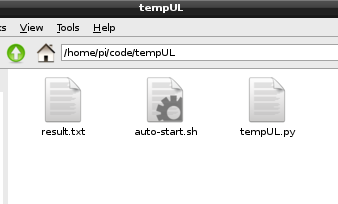
每3分钟检测一次温度,并上传至Yeelink,如果温度高于40度则启动风扇,代码如下:
#!/usr/bin/env python
# -*- coding: utf-8 -*-
import requests
import json
import time
import RPi.GPIO as GPIO
def main():
GPIO.setmode(GPIO.BOARD)
GPIO.setup(12,GPIO.OUT)
fileRecord = open("result.txt", "w")
fileRecord.write("connect to yeelink\n");
fileRecord.close()
while True:
# 打开文件
file = open("/sys/class/thermal/thermal_zone0/temp")
# 读取结果,并转换为浮点数
temp = float(file.read()) / 1000
# 关闭文件
file.close()
# 控制继电器,CPU温度高于40度时,吸合,启动风扇
if temp > 40 :
GPIO.output(12,GPIO.LOW)
else:
GPIO.output(12,GPIO.HIGH)
# 设备URI
apiurl = 'http://api.yeelink.net/v1.0/device/13938/sensor/23142/datapoints'
# 用户密码, 指定上传编码为JSON格式
apiheaders = {'U-ApiKey': '888faf021ceb05c1f5f4039fcc10****', 'content-type': 'application/json'}
# 字典类型数据,在post过程中被json.dumps转换为JSON格式字符串
payload = {'value': temp}
#发送请求
r = requests.post(apiurl, headers=apiheaders, data=json.dumps(payload))
# 向控制台打印结果
fileRecord = open("result.txt", "a")
strTime = time.strftime('%Y-%m-%d:%H-%M-%S',time.localtime(time.time()))
fileRecord.writelines(strTime + "\n")
strTemp = "temp : %.1f" %temp + "\n"
fileRecord.writelines(strTemp)
fileRecord.writelines(str(r.status_code) + "\n")
fileRecord.close()
time.sleep(3*60)
if __name__ == '__main__':
main()
2、设置开机自动启动
新建脚本:auto-start.sh
#!/bin/bash cd /home/pi/code/tempUL python tempUL.py &
tips:& 表示脚本后台运行
切换到auto-start.sh所在目录,更改权限:
sudo chmod a+x auto-start.sh修改/etc/rc.local,在exit 0之前增加一行
#!/bin/sh -e # # rc.local # # This script is executed at the end of each multiuser runlevel. # Make sure that the script will "exit 0" on success or any other # value on error. # # In order to enable or disable this script just change the execution # bits. # # By default this script does nothing. # Print the IP address _IP=$(hostname -I) || true if [ "$_IP" ]; then printf "My IP address is %s\n" "$_IP" fi # 向yeelink上传树莓派CPU温度 /home/pi/code/tempUL/auto-start.sh start exit 0
3、通过ps指令查看该脚本是否在后台运行
ps aux | grep tempUL.py

kill -s 9 2220
4、重启,等待或干点儿别的(陪陪LP什么的^_^),之后我们来查看一下效果
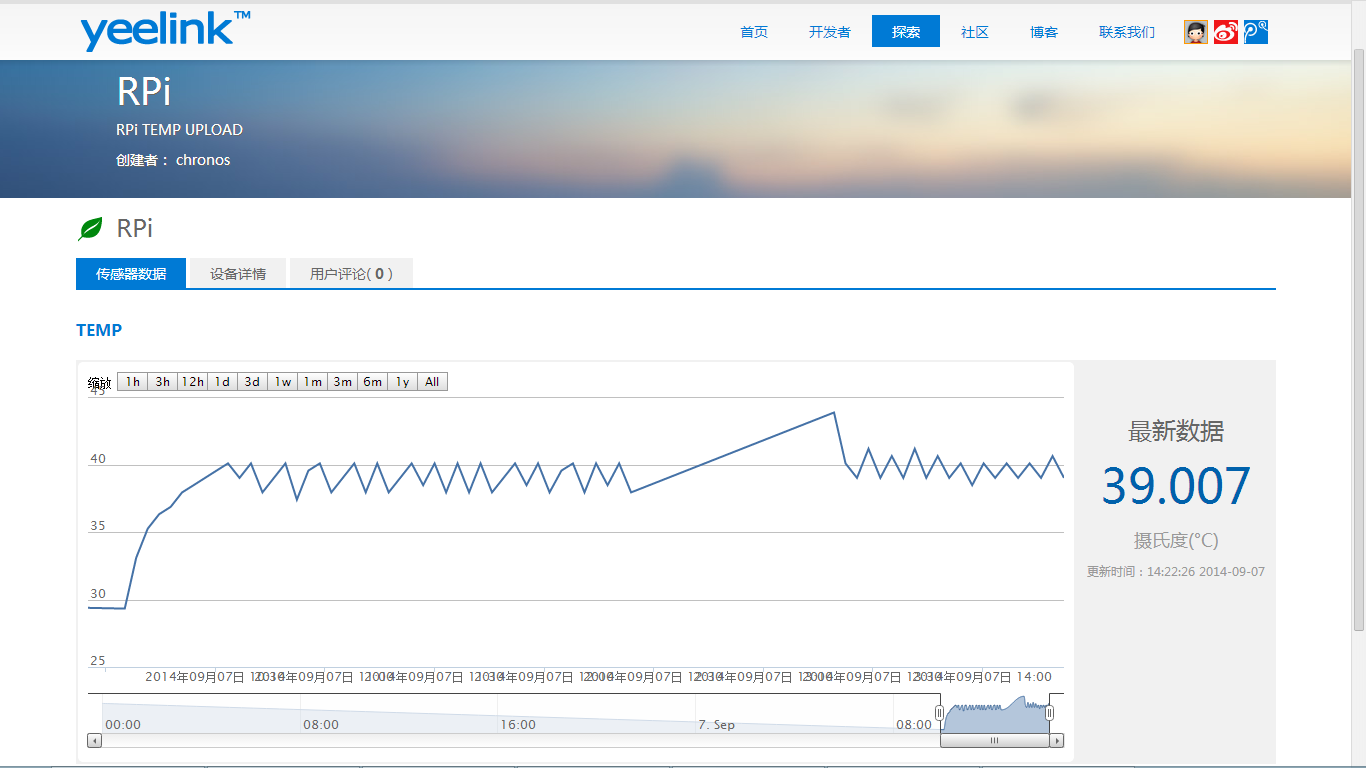
5、总结
温度高低的设定还是要看实际的需求、工作的场合,以及降温系统的能力,希望这个温控装置的实验能给大家一个启发吧~~
配套的小风扇:SEPA MFB30A-05 DC 5V 0.2A
室温:25℃,待机半小时CPU在43℃左右,开启风扇10分钟后下降到33℃左右,数据供大家参考
mission accomplished!

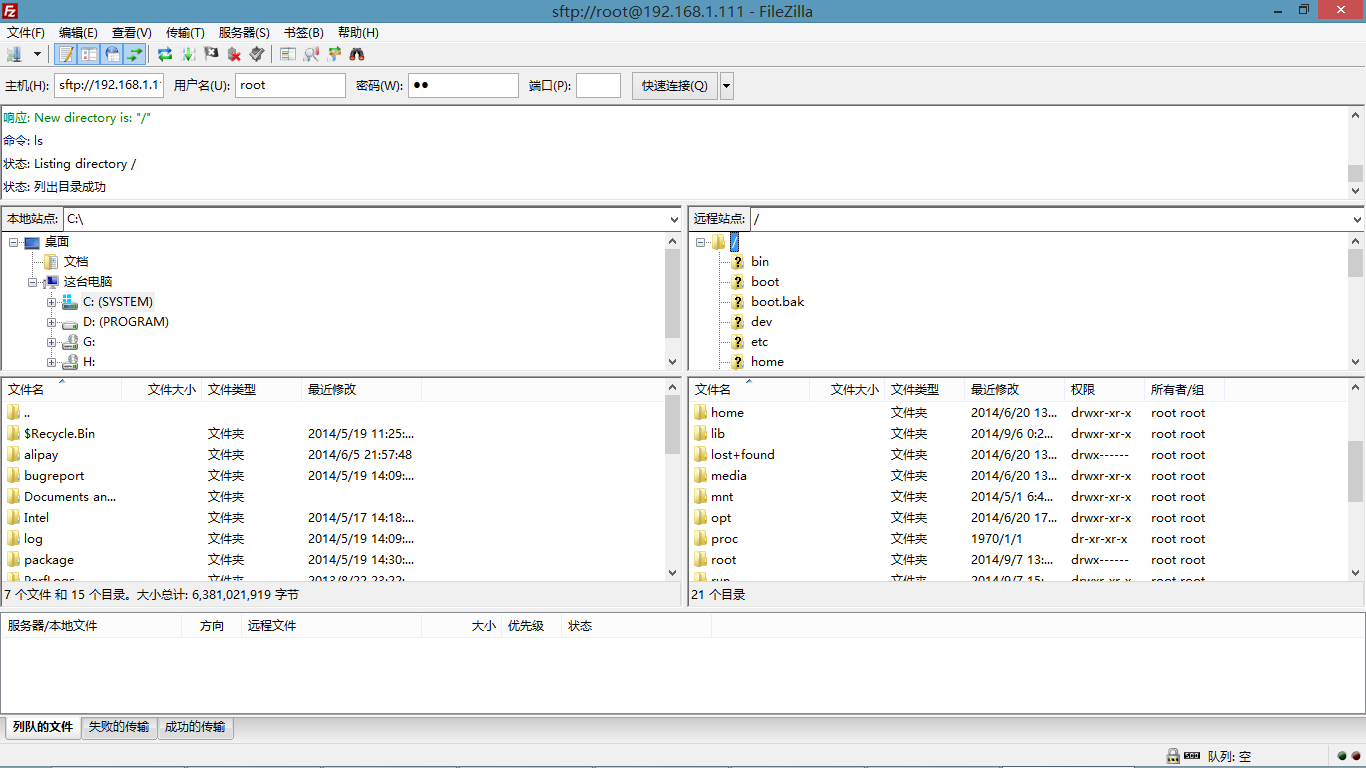


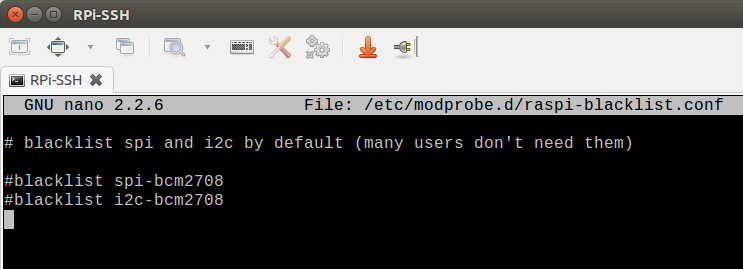

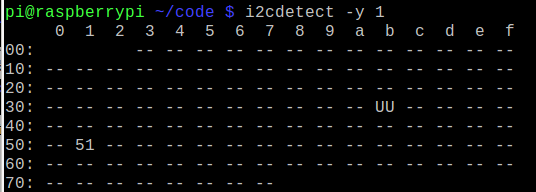
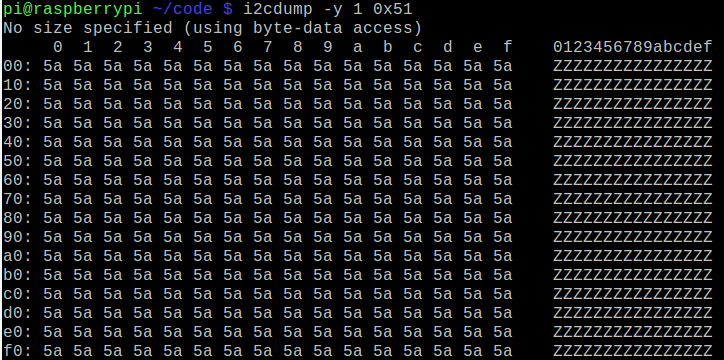
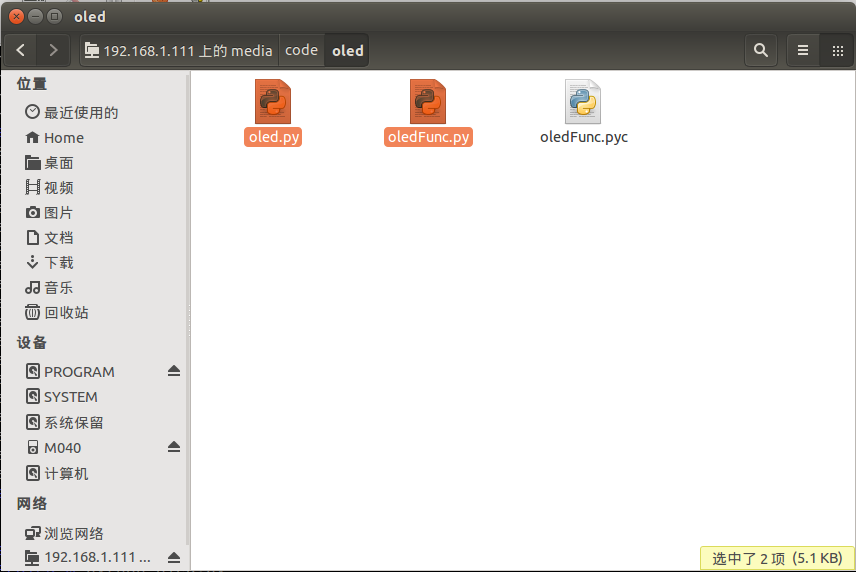


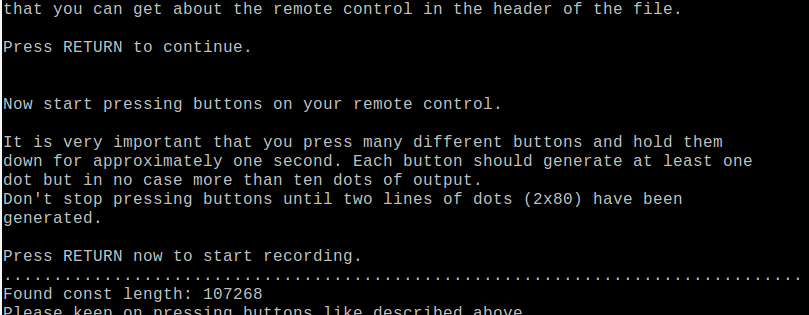
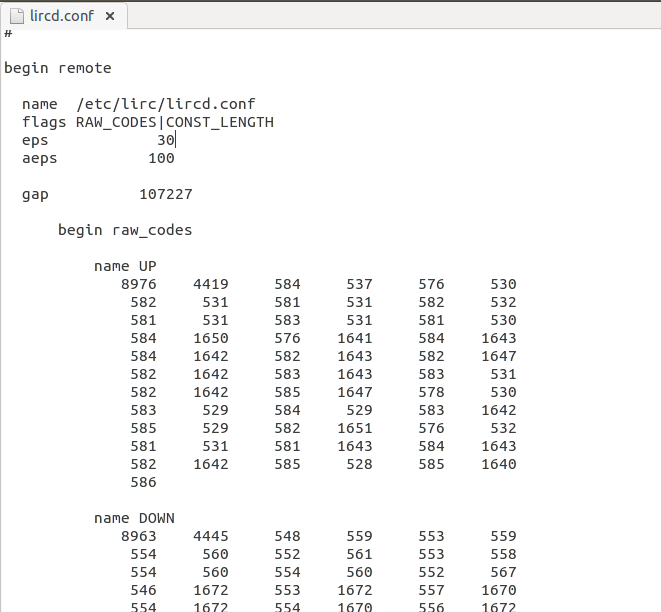

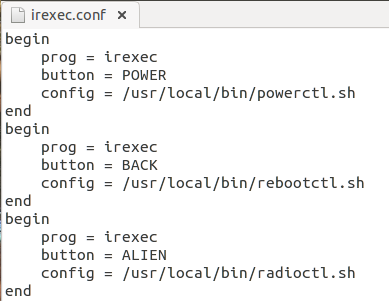
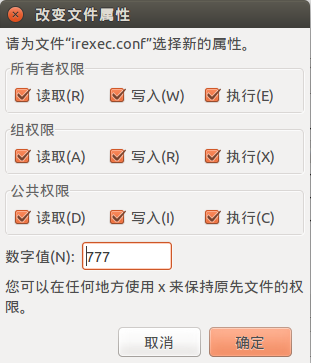


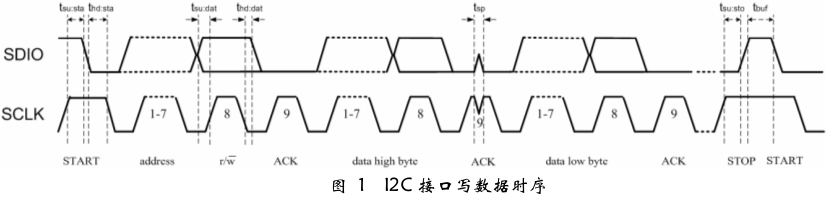
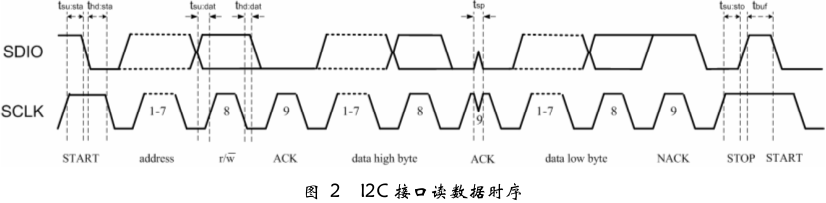
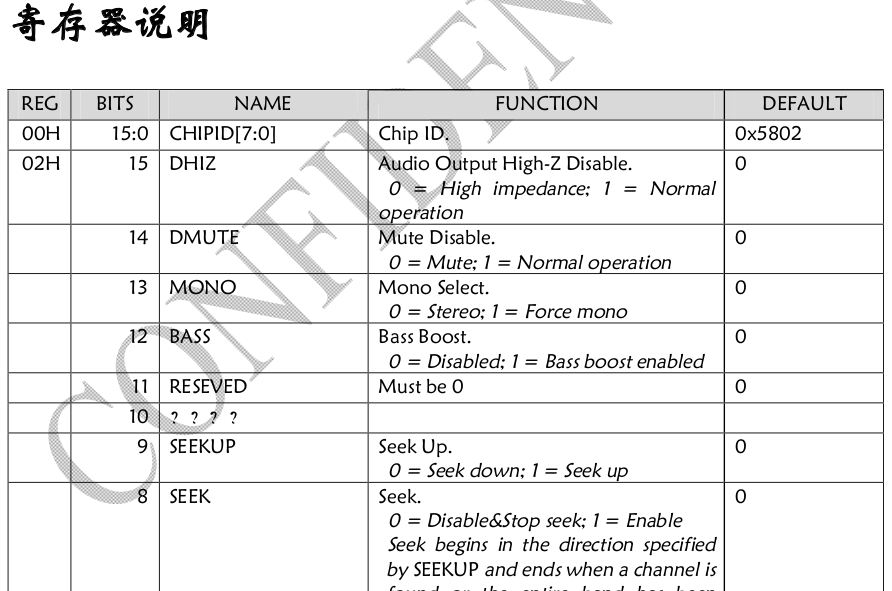

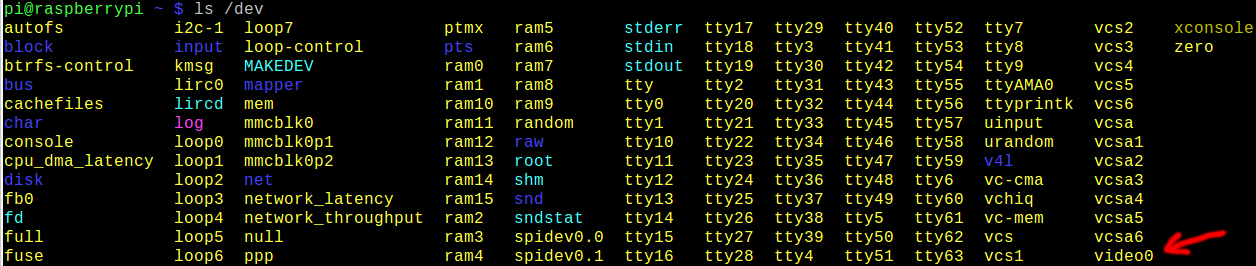
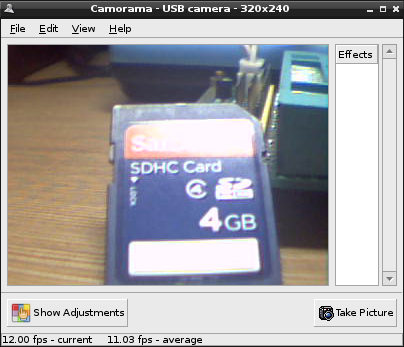
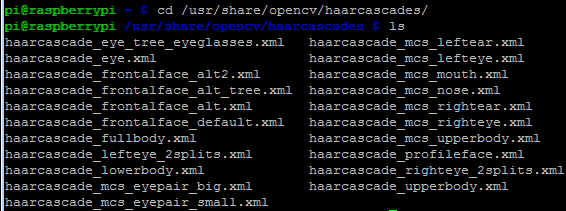
 我要赚赏金
我要赚赏金

