
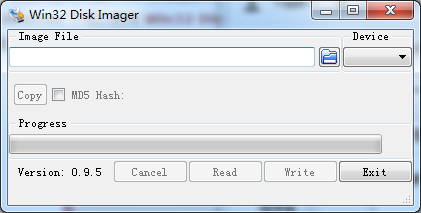 >>PI插上HDMI转VGA线,网线,SD卡后,插上电源,开机。第一次用root登陆,会自动弹出树莓派的高级设置面板(以后也可以通过命令 raspi-config 进入),主要是第三项选择Enable Boot to Desktop.
>>PI插上HDMI转VGA线,网线,SD卡后,插上电源,开机。第一次用root登陆,会自动弹出树莓派的高级设置面板(以后也可以通过命令 raspi-config 进入),主要是第三项选择Enable Boot to Desktop.
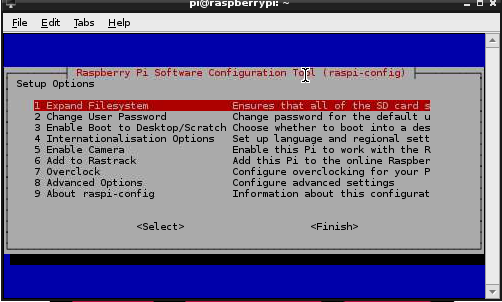
设置完以后,确定后,就进入主界面ok啦。

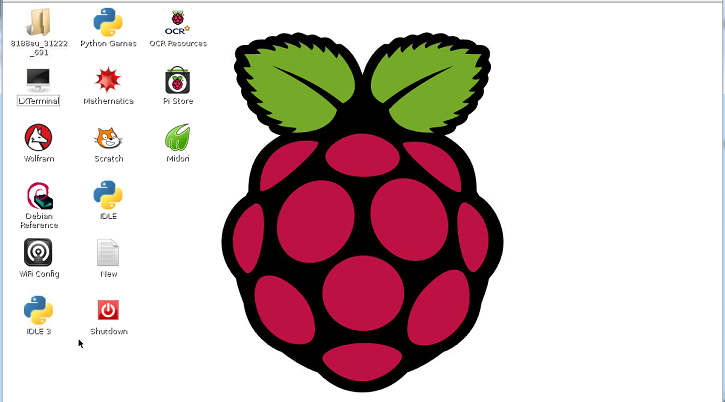
4.摆脱HDMI转VGA线,从ssh&VNC开始 树莓派的官方下同raspbian自带了x window,因此是可以使用它的GUI界面,但是ssh是不支持图形界面的,所以使用ssh开启vnc,用vnc来实现桌面可视化。首先确保电脑和PI是在同一个局域网内(我使用的是两个网线分别连接电脑和PI,再都连接到同一个路由器) >>PI开启ssh 默认情况下,树莓派已经开启了SSH服务,如果因为其他原因没有开启ssh服务,可以通过sudo raspi-config 启用ssh >>windows登陆ssh windows端选用工具PuTTY,下载地址http://www.chiark.greenend.org.uk/~sgtatham/putty/download.html ,免安装,进入登陆界面,在Hos Name(or IP address)中输入PI的IP地址,然后Open
.png)
 连接成功的话,会提示你输入用户名和密码(默认的话 用户名:pi ,密码:raspibery)
连接成功的话,会提示你输入用户名和密码(默认的话 用户名:pi ,密码:raspibery)
.png)
 成功进入树莓派
成功进入树莓派
.png)
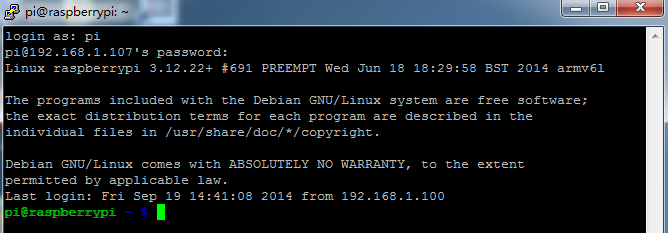 >> PI安装VNC
sudo apt-get install tightvncserver
之后树莓派就会自动从网上下载vnc的服务器端,安装过程中会提示是否安装,按小写的y后回车,继续安装。安装完成后会让你设置一个VNC登陆的密码,输入密码后还会问你是否输入个只能观看不能操作的密码,一般选择n,也就是不设置。整个安装完成之后输入
sudo vncserver -geometry 1200×700
后面那个参数就是你想显示的分辨率。命令成功执行后,ssh里会显示。
>> PI安装VNC
sudo apt-get install tightvncserver
之后树莓派就会自动从网上下载vnc的服务器端,安装过程中会提示是否安装,按小写的y后回车,继续安装。安装完成后会让你设置一个VNC登陆的密码,输入密码后还会问你是否输入个只能观看不能操作的密码,一般选择n,也就是不设置。整个安装完成之后输入
sudo vncserver -geometry 1200×700
后面那个参数就是你想显示的分辨率。命令成功执行后,ssh里会显示。
.png)
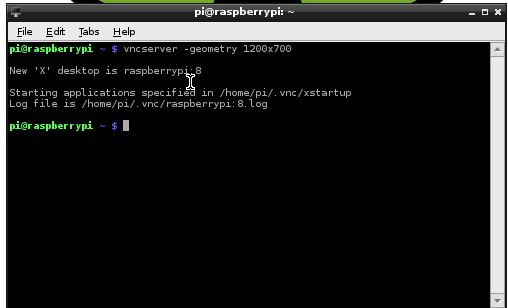 这里说明一点,每执行一次上面的命令,就打开了一个VNC的端口。VNC默认的端口是5901,也就是说,上面命令执行完成后的编号表示你当前可以连接的端口号。
这时候VNC的服务端已经安装完成了,你需要一个客户端来连接这个服务端。这里可以使用tightvnc view或者RealVNC,这两个软件可以自行谷歌搜下。启动VNC view,这里以tightvnc举例。VNC下载地址:http://www.tightvnc.com/download.php,安装时选择的可以只选择TightVNC Viewer
这里说明一点,每执行一次上面的命令,就打开了一个VNC的端口。VNC默认的端口是5901,也就是说,上面命令执行完成后的编号表示你当前可以连接的端口号。
这时候VNC的服务端已经安装完成了,你需要一个客户端来连接这个服务端。这里可以使用tightvnc view或者RealVNC,这两个软件可以自行谷歌搜下。启动VNC view,这里以tightvnc举例。VNC下载地址:http://www.tightvnc.com/download.php,安装时选择的可以只选择TightVNC Viewer
.png)
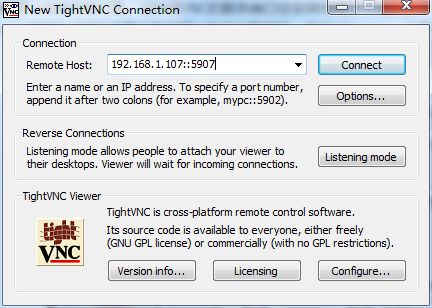
IP是你的树莓派的IP,端口号就是上面ssh中New 'X' desktop is raspberrypi:1加上5900,因此现在可以连接的端口号是5901。当然你可以再次执行vncserver -geometry 1024x768,那么New 'X' desktop is raspberrypi:2,可以连接的端口号就是5901和5902,以此类推。点击连接按钮,需要输入前面设置过的VNC登陆密码,登陆成功后的效果.
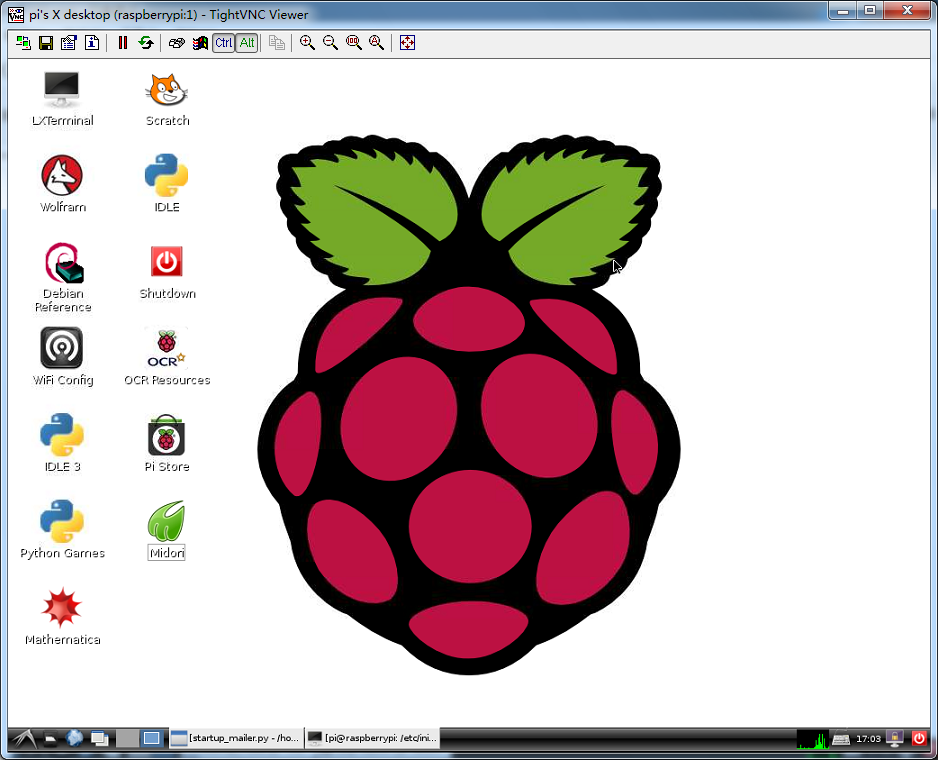
Done

 我要赚赏金
我要赚赏金

