【前言】
在手机随手都在的时代,使用微信小程可以方便的对周围的蓝牙设备进行交互,是大趋势,而且可以跨平台。虽然官方提供了非常好的APP,但是如果自己能写一个小程序,来实现对STM32WBA55CG的控制,那不是挺有成就感。这一篇就分享如何制一个自己的微信小序来实现既定的功能。
【准备工作】
安装一个微信小程序开发工具,并注册一个用户。
他的教程在微信官方示例时有很多入门级的教程。
developers.weixin.qq.com/miniprogram/dev/framework/
这里提供了非常详细的教程。大家花个几个小时就可以开始自己的微信小程制作了。
【实现步骤】
1、进入****:连接硬件能力 / 蓝牙 / 介绍
在他的底部有一个在开发者工具中预览效果的链接,点击之后就可以导入一个蓝牙的基础项目了。
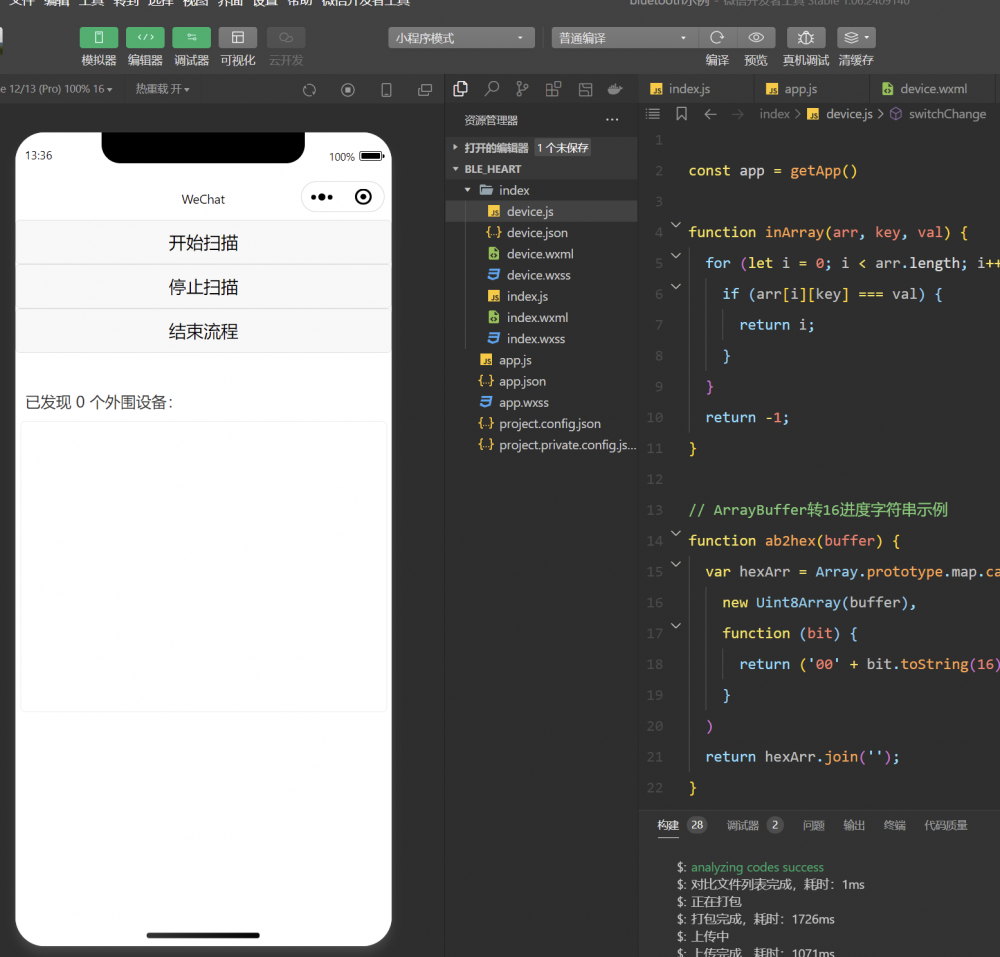
2、新建一个页面,里面放置一个开关,与两个显示温度、湿度的控件,编写的他代码如下:
device.wxml
<view class="connected_info" wx:if="{{connected}}">
<view>
<text>已连接到 {{name}}</text>
<view class="operation">
<button wx:if="{{canWrite}}" size="mini" bindtap="writeBLECharacteristicValue">写数据</button>
<button size="mini" bindtap="closeBLEConnection">断开连接</button>
</view>
</view>
<view wx:for="{{chs}}" wx:key="index" style="font-size: 12px; margin-top: 10px;">
<view>特性UUID: {{item.uuid}}</view>
<view>特性值: {{item.value}}</view>
</view>
</view>
<view class="container">
<!-- 开关按键 -->
<switch checked="{{switchChecked}}" bindchange="switchChange" />
<!-- 温度显示控件 -->
<view class="display-item">
<text>温度:</text>
<text>{{temperature}}°C</text>
</view>
<!-- 湿度显示控件 -->
<view class="display-item">
<text>湿度:</text>
<text>{{humidity}}%</text>
</view>
</view>2、device.wxss:
.container {
display: flex;
flex-direction: column;
align-items: center;
padding: 20rpx;
}
.switch {
margin-bottom: 30rpx;
}
.display-item {
display: flex;
align-items: center;
margin-bottom: 20rpx;
}
.display-item text:first-child {
margin-right: 10rpx;
font-weight: bold;
}3、device.js:
const app = getApp()
function inArray(arr, key, val) {
for (let i = 0; i < arr.length; i++) {
if (arr[i][key] === val) {
return i;
}
}
return -1;
}
// ArrayBuffer转16进度字符串示例
function ab2hex(buffer) {
var hexArr = Array.prototype.map.call(
new Uint8Array(buffer),
function (bit) {
return ('00' + bit.toString(16)).slice(-2)
}
)
return hexArr.join('');
}
Page({
data: {
deviceId: null,
name:null,
inputValue: '',
connected: false,
chs: [],
temperature: '25',
humidity: '60',
switchChecked: false, // 开关初始状态为关闭
},
onLoad: function(options)
{
const deviceId = app.globalData.deviceId;
const name = app.globalData.name;
console.log('name:' + name)
console.log('deviceId:' + deviceId)
wx.createBLEConnection({
deviceId,
success: (res) => {
this.setData({
connected: true,
name,
deviceId,
})
this.getBLEDeviceServices(deviceId)
}
})
},
getBLEDeviceServices(deviceId) {
wx.getBLEDeviceServices({
deviceId,
success: (res) => {
for (let i = 0; i < res.services.length; i++) {
if (res.services[i].isPrimary) {
this.getBLEDeviceCharacteristics(deviceId, res.services[i].uuid)
return
}
}
}
})
},
getBLEDeviceCharacteristics(deviceId, serviceId) {
wx.getBLEDeviceCharacteristics({
deviceId,
serviceId,
success: (res) => {
console.log('getBLEDeviceCharacteristics success', res.characteristics)
for (let i = 0; i < res.characteristics.length; i++) {
let item = res.characteristics[i]
if (item.properties.read) {
wx.readBLECharacteristicValue({
deviceId,
serviceId,
characteristicId: item.uuid,
})
}
if (item.properties.write) {
this.setData({
canWrite: true
})
this._deviceId = deviceId
this._serviceId = serviceId
this._characteristicId = item.uuid
this.writeBLECharacteristicValue()
}
if (item.properties.notify || item.properties.indicate) {
wx.notifyBLECharacteristicValueChange({
deviceId,
serviceId,
characteristicId: item.uuid,
state: true,
})
}
}
},
fail(res) {
console.error('getBLEDeviceCharacteristics', res)
}
})
// 操作之前先监听,保证第一时间获取数据
wx.onBLECharacteristicValueChange((characteristic) => {
const idx = inArray(this.data.chs, 'uuid', characteristic.characteristicId)
const data = {}
if (idx === -1) {
data[`chs[${this.data.chs.length}]`] = {
uuid: characteristic.characteristicId,
value: ab2hex(characteristic.value)
}
} else {
data[`chs[${idx}]`] = {
uuid: characteristic.characteristicId,
value: ab2hex(characteristic.value)
}
}
if(characteristic.characteristicId == '0000FE42-8E22-4541-9D4C-21EDAE82ED19')
{
let dataView = new DataView(characteristic.value)
const temp = (dataView.getUint8(0))*10 + dataView.getUint8(1);
const hum = dataView.getUint8(2)*10 + dataView.getUint8(3);
this.setData({
humidity: hum,
temperature: temp,
})
}
this.setData(data);
})
},
writeBLECharacteristicValue() {
// 向蓝牙设备发送一个0x00的16进制数据
let buffer = new ArrayBuffer(2)
let dataView = new DataView(buffer)
dataView.setUint8(0, 0);
dataView.setUint8(0, 1);
wx.writeBLECharacteristicValue({
deviceId: this._deviceId,
serviceId: this._serviceId,
characteristicId: this._characteristicId,
value: buffer,
success (res) {
console.log('writeBLECharacteristicValue success', res.errMsg)
},
fail (err) {
console.log('writeBLECharacteristicValue fail', err.errMsg)
}
})
},
switchChange: function (e) {
// 获取开关改变后的状态值
const checked = e.detail.value;
let buffer = new ArrayBuffer(2)
let dataView = new DataView(buffer)
dataView.setUint8(0, 0);
if(checked){
// 向蓝牙设备发送一个0x00的16进制数据
dataView.setUint8(1, 1);
}else{
dataView.setUint8(1, 0);
}
wx.writeBLECharacteristicValue({
deviceId: this._deviceId,
serviceId: this._serviceId,
characteristicId: this._characteristicId,
value: buffer,
success (res) {
console.log('writeBLECharacteristicValue success', res.errMsg)
},
fail (err) {
console.log('writeBLECharacteristicValue fail', err.errMsg)
}
})
this.setData({
switchChecked: checked
});
}
})在app.js中添加全局变量用于传递参数:
App({
globalData: {
deviceId: "",
name: "",
chs: [],
},
onLaunch: function () {
}
})修改index.js的查找到服务的转接与参数保存:
createBLEConnection(e) {
const ds = e.currentTarget.dataset
const deviceId = ds.deviceId
const name = ds.name
// 添加跳转函数
app.globalData.deviceId = deviceId;
app.globalData.name = name;
wx.navigateTo({
url: 'device'
})这样就完成了微信小程序的制作。
使用方法:
打开微信小程序,点击开始扫描,搜索到有Peer to Peer Server设备,点击后就跳转到数据展示与控制的页面:
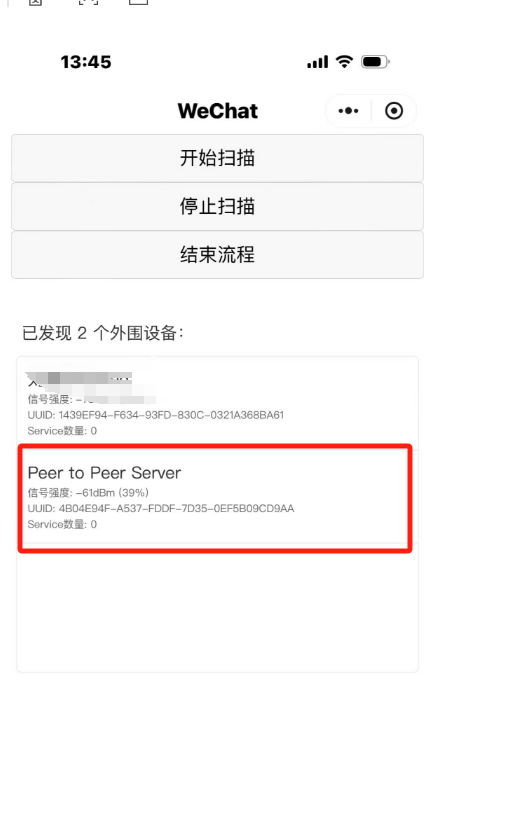
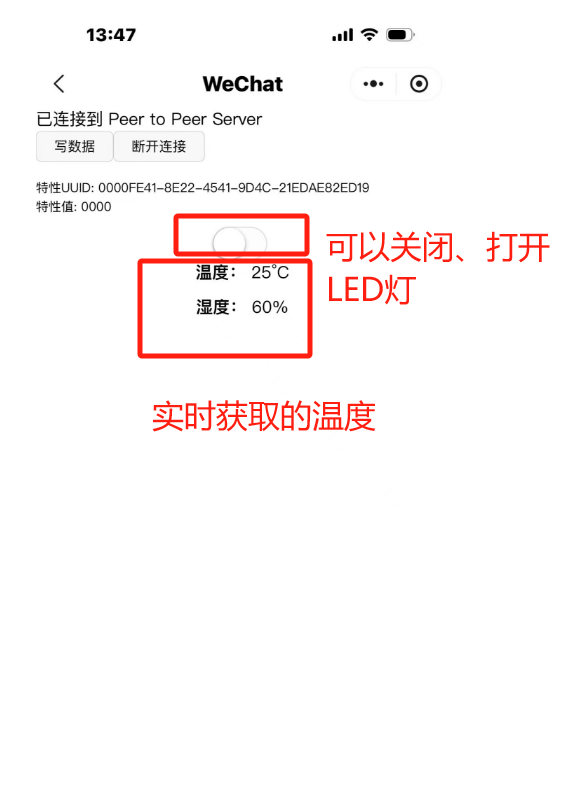
到此,我们就实现了开关与关闭开发板的LED灯,同时也可以获取到开发板的温湿度。
【总结】
使用微信小程序,可以轻松通过手机与蓝牙设备的交互。

 我要赚赏金
我要赚赏金

